Fortnite Matchmaking Problems: Solutions For Error #1
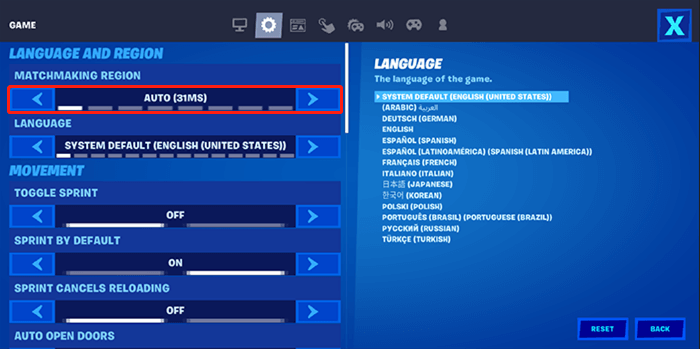
Table of Contents
Understanding Fortnite Matchmaking Error #1
Fortnite Matchmaking Error #1 typically manifests as an inability to connect to the game's servers. This can result in excessively long queue times, unexpected disconnections during matchmaking, or a complete failure to join a match. Several factors can contribute to this frustrating error. Common causes include server-side issues (which are unfortunately outside your direct control), network problems on your end, or corrupted game files.
-
Symptoms of Error #1:
- Error messages indicating a failure to connect to the Fortnite servers.
- The game getting stuck on a loading screen indefinitely during matchmaking.
- Unexpected disconnections from matches shortly after joining.
- Inability to find matches even with ample players online.
-
Potential Causes of Error #1:
- A poor or unstable internet connection (low bandwidth, high latency).
- Firewall or antivirus software blocking Fortnite's access to the internet.
- Outdated or corrupted game files preventing proper connection to the servers.
- Server-side issues with Epic Games' servers (rare but possible).
Troubleshooting Network Connectivity Issues
A stable and high-speed internet connection is paramount for smooth Fortnite matchmaking. If you're experiencing Error #1, troubleshooting your network is the first step.
-
Check your internet speed and stability: Use online speed tests like Ookla's Speedtest.net to determine your download and upload speeds, and ping (latency). Low speeds or high ping can significantly impact matchmaking.
-
Restart your router and modem: Power cycling your network equipment often resolves temporary glitches. Unplug both devices, wait 30 seconds, plug the modem back in, wait for it to fully connect, then plug in your router.
-
Check for network interference: Other devices heavily using your internet bandwidth (streaming, downloading) can negatively impact your gaming experience. Temporarily stop these activities to see if it improves matchmaking.
-
Use an Ethernet cable: Wired connections are generally more stable and faster than Wi-Fi, reducing the chance of connection drops during matchmaking. If possible, connect your gaming device directly to your modem or router via Ethernet cable.
-
Platform-Specific Network Settings:
- PC: Check your network adapter settings, ensuring your connection is stable and you have the correct DNS settings.
- Consoles (PS4, PS5, Xbox One, Xbox Series X/S): Check your console's network settings, run a network test, and ensure your NAT type is open or moderate.
- Mobile: Ensure your mobile data connection is strong and stable. Avoid playing in areas with weak cellular signals.
-
Optimizing Network Performance: For advanced users, consider Quality of Service (QoS) settings on your router to prioritize game traffic over other network activities.
Verifying Game Files and Updating Fortnite
Outdated or corrupted game files are another common culprit for Fortnite matchmaking problems. Ensuring your game files are complete and up-to-date is crucial.
- Verify Game Files (PC): Open the Epic Games Launcher, locate Fortnite, click the three dots next to the "Play" button, and select "Verify." This process checks for and repairs corrupted files.
- Update the Game (All Platforms): Regularly check for and install Fortnite updates. These updates often include fixes for bugs, including those affecting matchmaking.
- Consoles: Check your console's respective store (PlayStation Store, Xbox Store) for Fortnite updates.
- Mobile: Check the app store (Google Play Store, App Store) for updates to the Fortnite app.
Checking Firewall and Antivirus Settings
Firewalls and antivirus software, while essential for security, can sometimes interfere with online gaming.
-
Temporarily Disable (Proceed with Caution): As a test, temporarily disable your firewall and antivirus software. Remember to re-enable them afterward to maintain your system's security. If matchmaking works, it indicates a software conflict.
-
Add Fortnite to Exceptions: Instead of disabling, add Fortnite and the Epic Games Launcher to your firewall and antivirus software's exceptions list. This allows the game to access the internet without interference.
-
Adding Exceptions (Examples):
- Windows Firewall: Open Windows Security, go to "Firewall & network protection," click "Allow an app through firewall," and add Fortnite.exe.
- Specific instructions vary by antivirus program (e.g., Avast, McAfee, Norton). Consult your antivirus software's documentation for guidance.
Contacting Epic Games Support
If you've tried all the above steps and are still experiencing Fortnite matchmaking problems, it's time to contact Epic Games support.
- When to Contact Support: Contact support if Error #1 persists after troubleshooting your network, verifying game files, and checking firewall settings.
- Epic Games Support Resources:
-
(Replace with the actual link)
-
- Information to Provide: When contacting support, provide details such as error codes (if any), screenshots, your platform (PC, PS4, Xbox, Mobile), and a description of the problem.
Conclusion
This guide has explored various solutions to tackle common Fortnite matchmaking problems, particularly Error #1. By systematically checking your network connection, verifying game files, adjusting firewall settings, and contacting Epic Games support if necessary, you can significantly improve your chances of resolving these issues. Remember, a stable internet connection and updated game files are crucial for a smooth Fortnite experience. If you continue to encounter Fortnite matchmaking problems, don't hesitate to try these solutions again, or reach out to Epic Games support for further assistance. Get back in the game and conquer the competition!
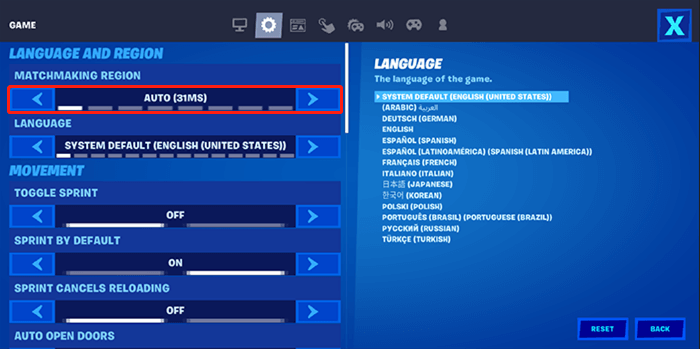
Featured Posts
-
 Drones Attack Aid Ship Bound For Gaza Ngo Reports
May 03, 2025
Drones Attack Aid Ship Bound For Gaza Ngo Reports
May 03, 2025 -
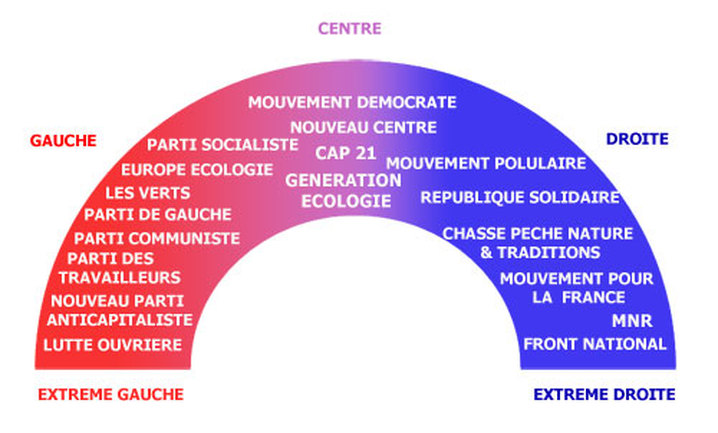 Loi Sur Les Partis Politiques En Algerie Positions Du Pt Ffs Rcd Et Jil Jadid Face A La Reforme
May 03, 2025
Loi Sur Les Partis Politiques En Algerie Positions Du Pt Ffs Rcd Et Jil Jadid Face A La Reforme
May 03, 2025 -
 Reform Party Defections The Tories Accusations Against Nigel Farage
May 03, 2025
Reform Party Defections The Tories Accusations Against Nigel Farage
May 03, 2025 -
 Daily Lotto Results Thursday April 17th 2025
May 03, 2025
Daily Lotto Results Thursday April 17th 2025
May 03, 2025 -
 Des Annees Apres Leur Mariage Emmanuel Macron Parle De Son Intimite Avec Brigitte
May 03, 2025
Des Annees Apres Leur Mariage Emmanuel Macron Parle De Son Intimite Avec Brigitte
May 03, 2025
